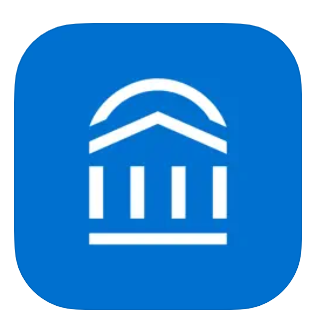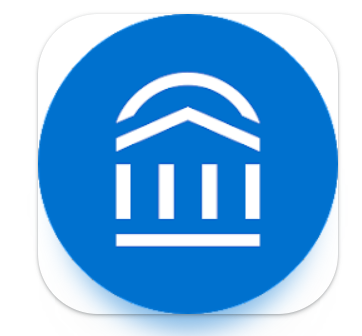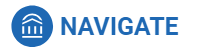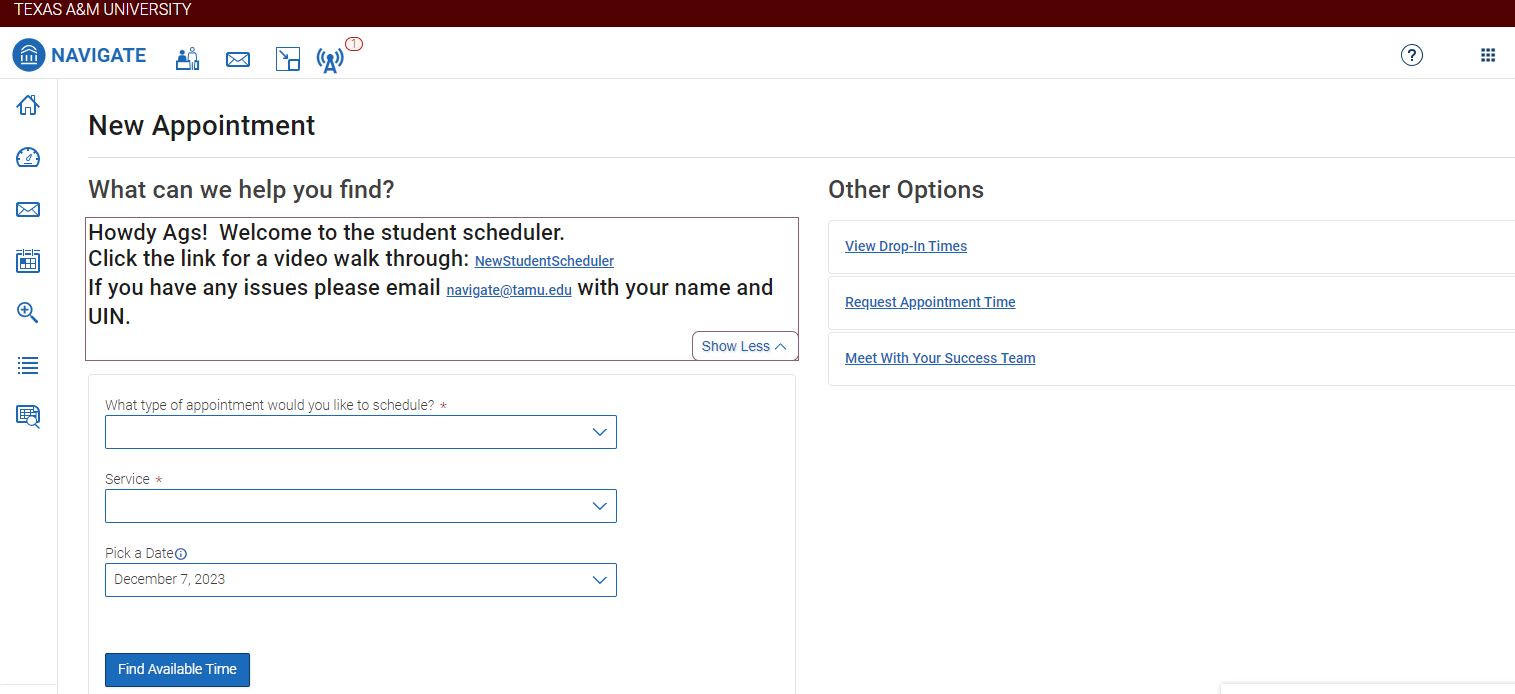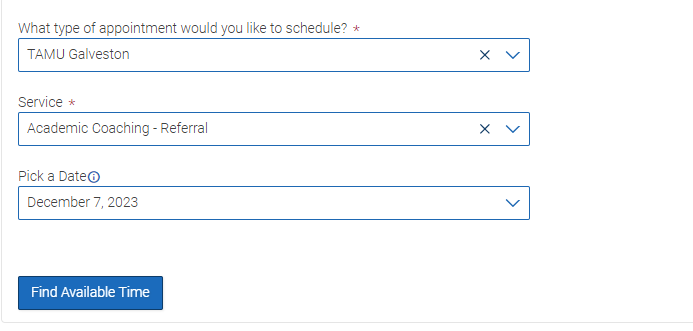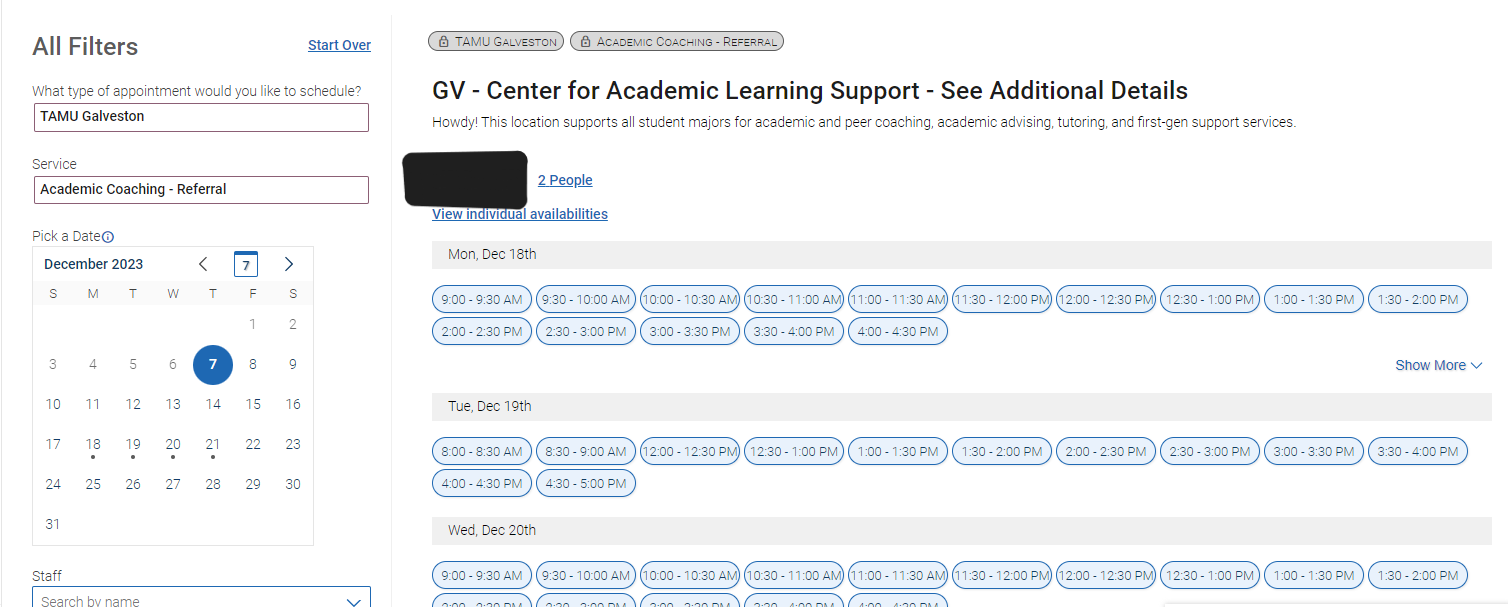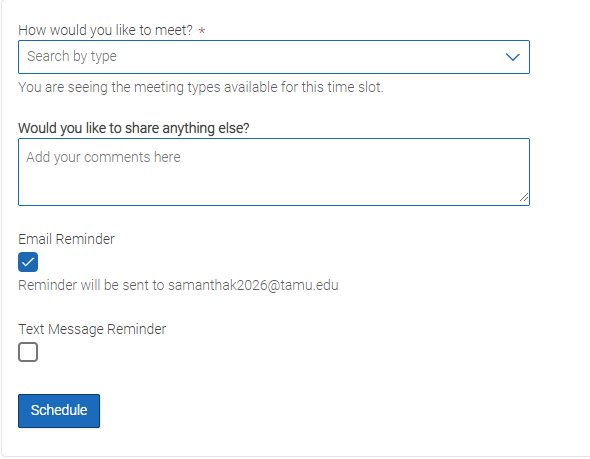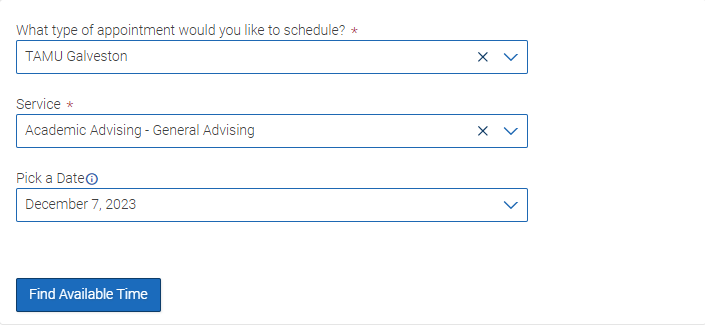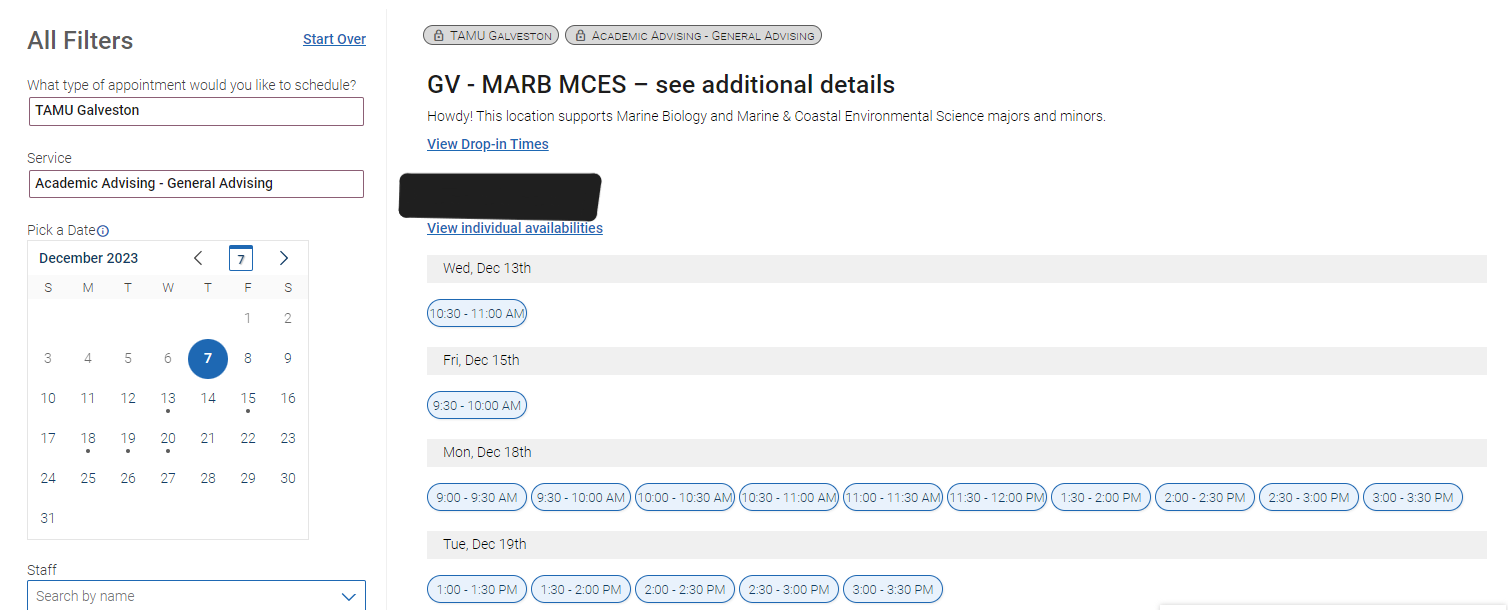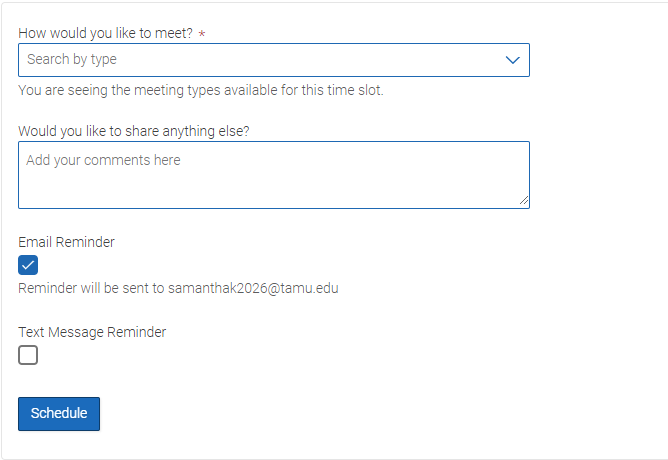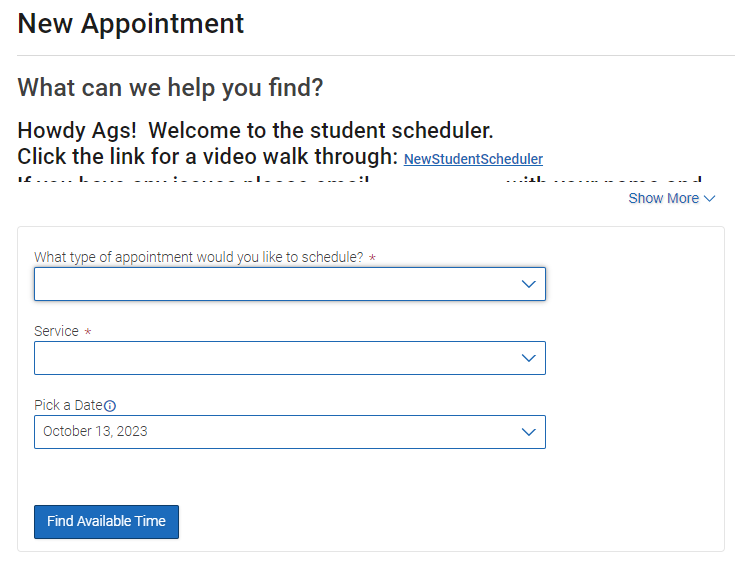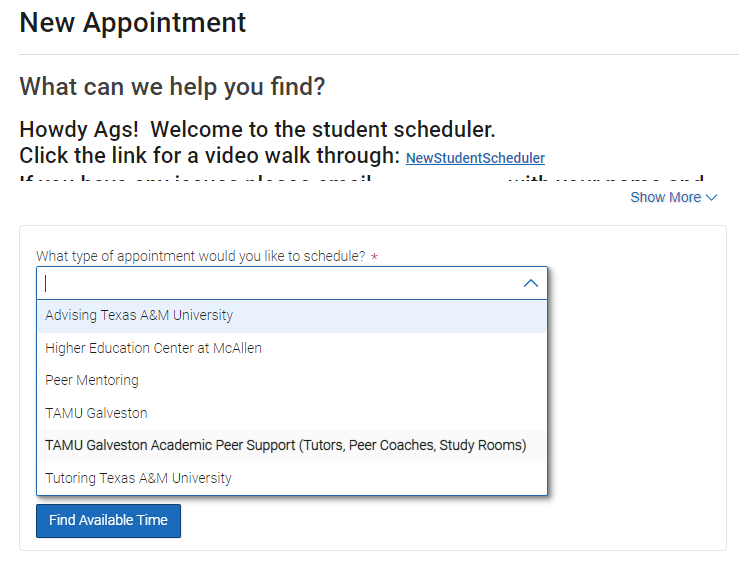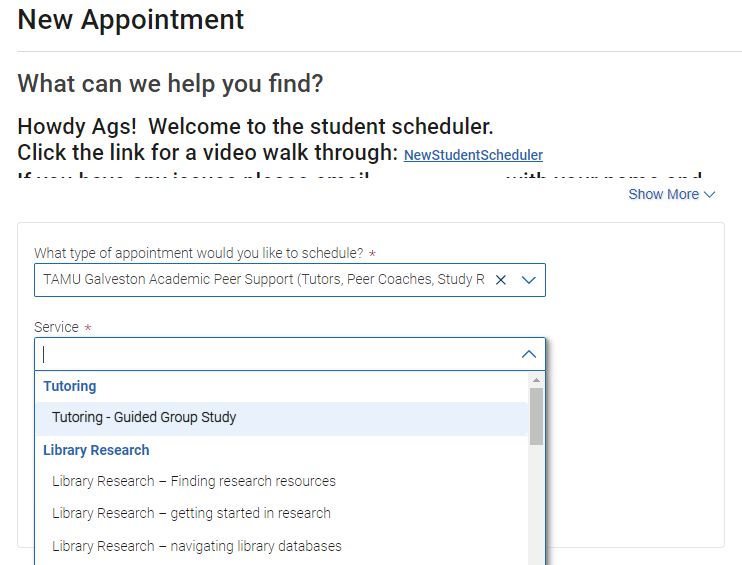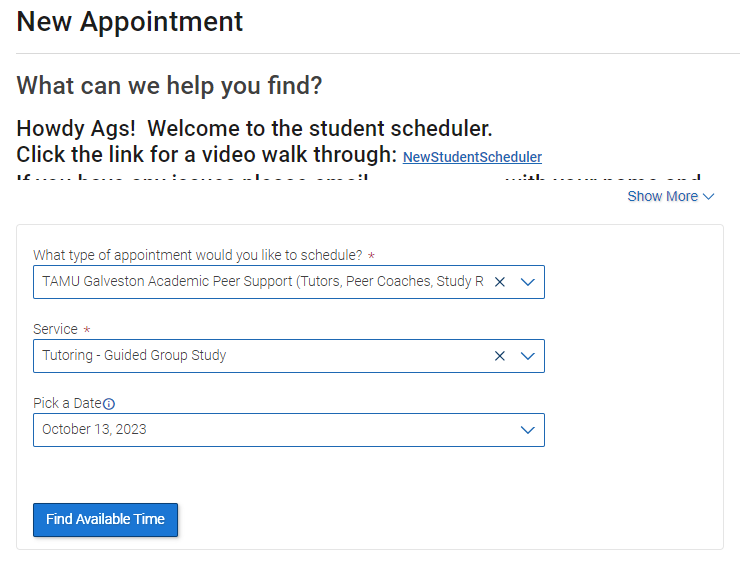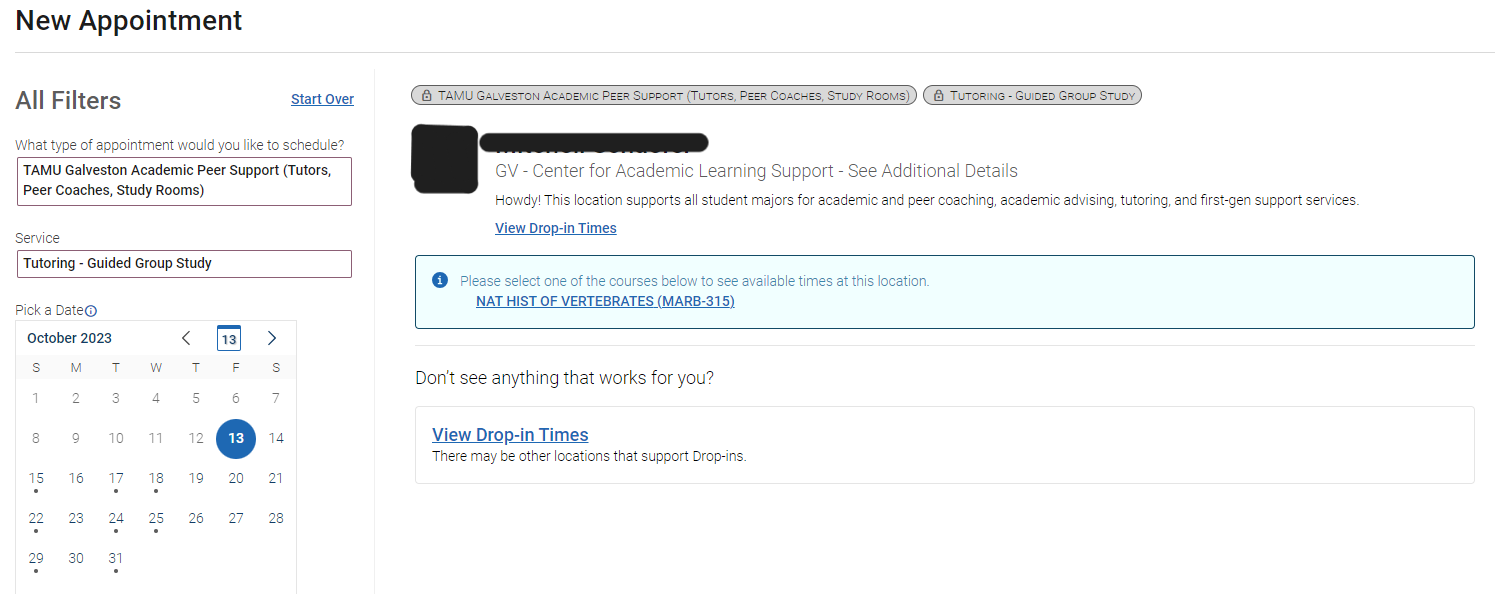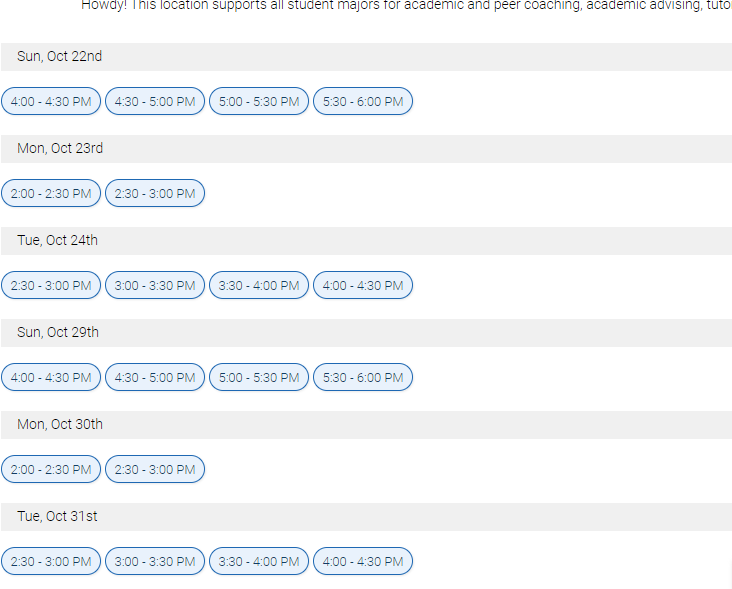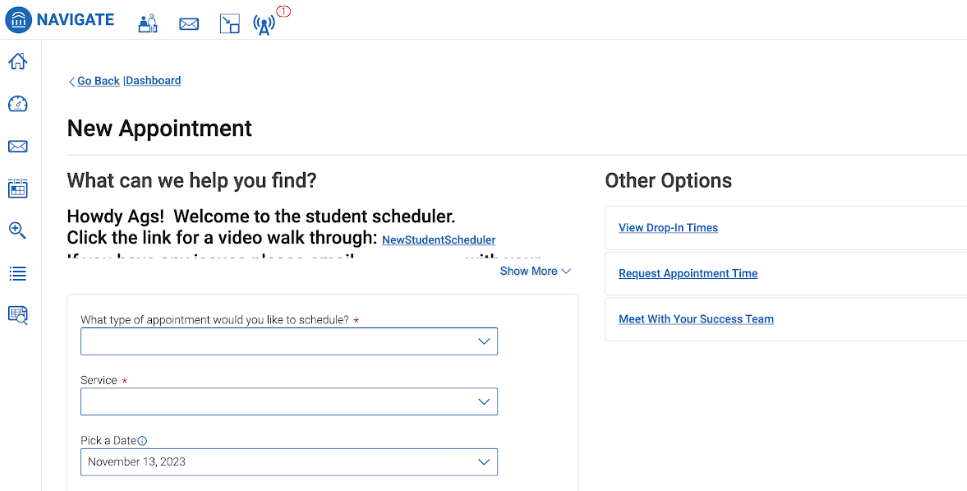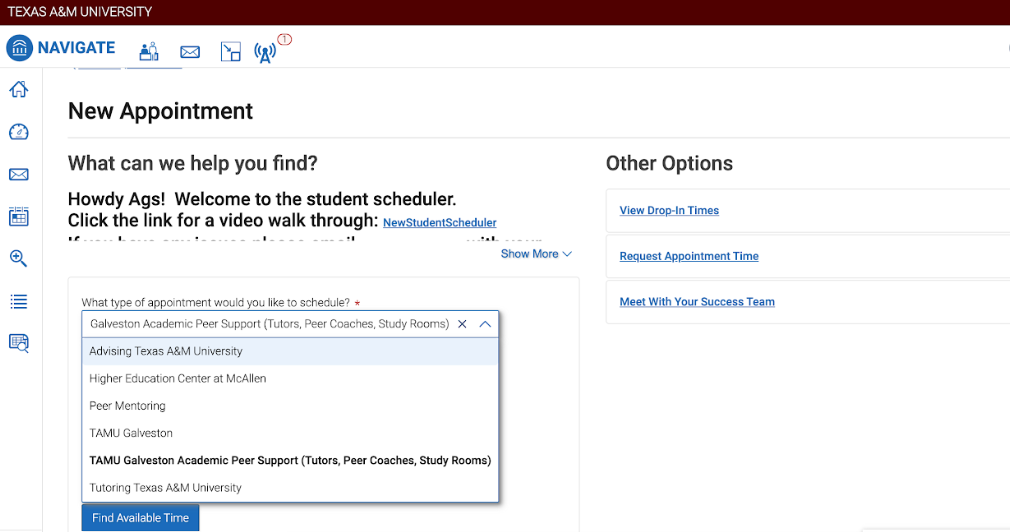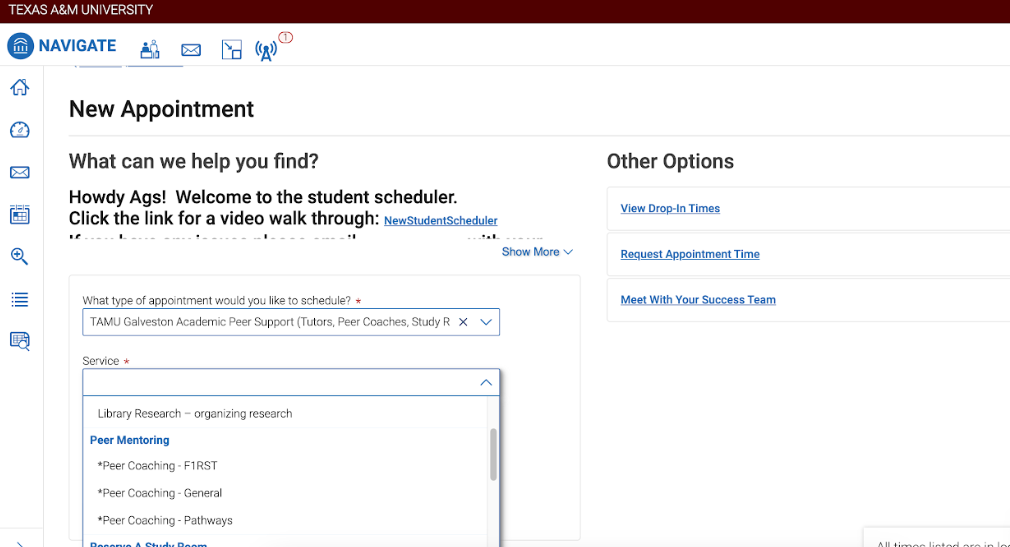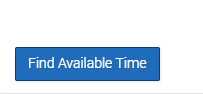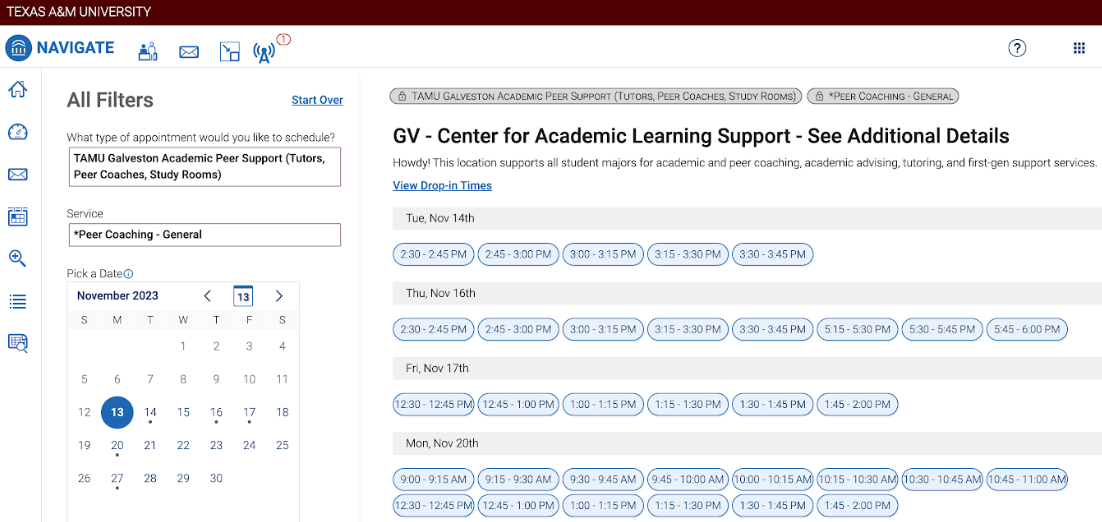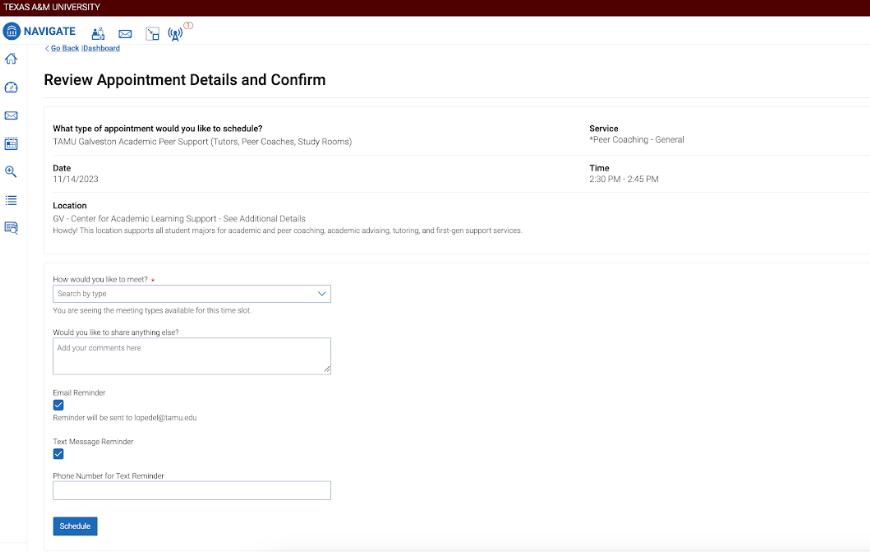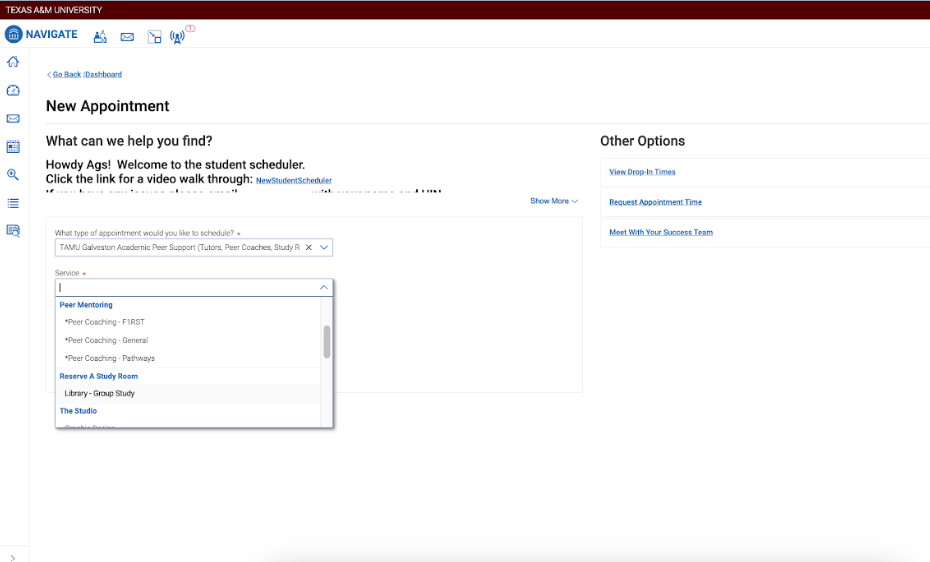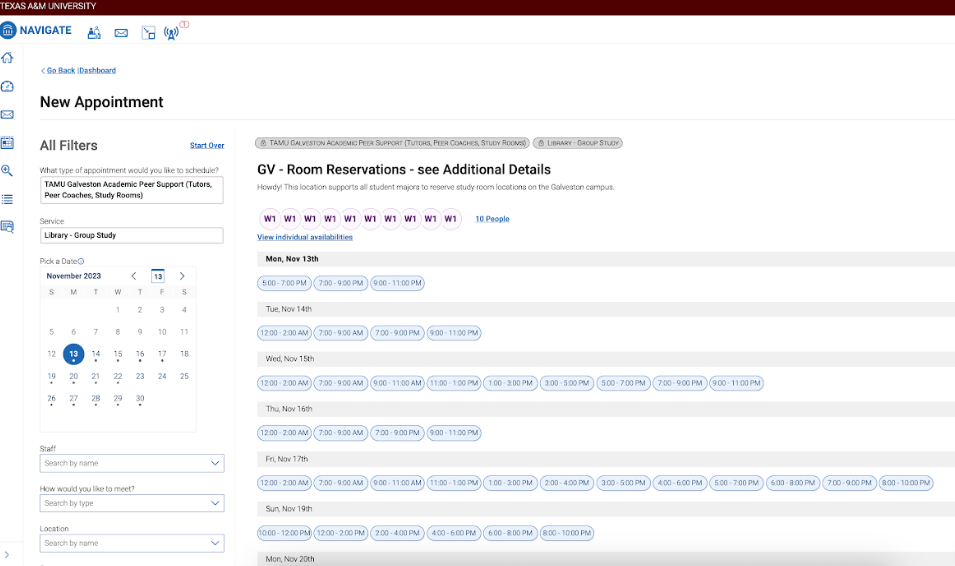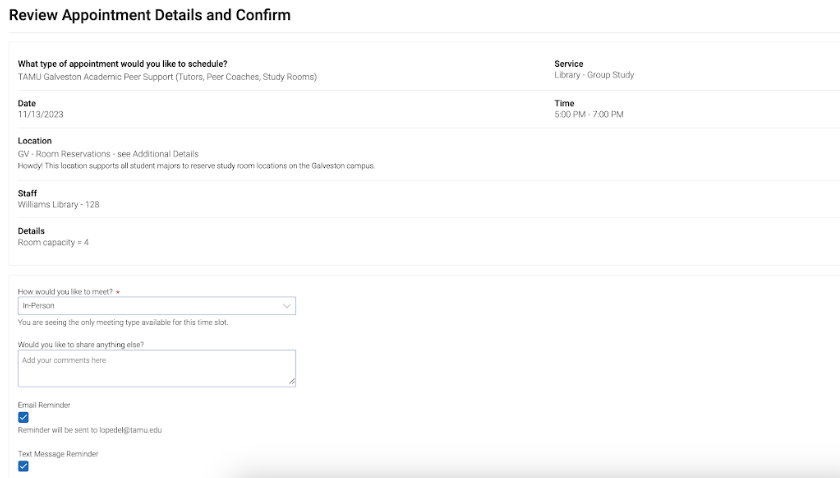Navigate is the primary support service scheduling system used at Texas A&M University, including on the Galveston Campus. Students can utilize Navigate to book appointments for all CALS services, as well as with a number of other areas across campus (departmental advising, etc).
EAB Navigate
- How can navigate support you
- How to download the Navigate App
How to book an appointment with a CALS service
Within the CALS department,Navigate is used for scheduling all services including academic advising, academic coaching, course support, guided group study, writing support, The Studio, and peer coaching, as well as scheduling required meetings for the F1RST, Gateway, Pathways, and Hullabaloo U programs.
>> Having issues? E-mail CALS@tamug.edu.
- How to book an appointment with an Academic Coach
- How to book an appointment with an Academic Advisor
- How to book an appointment with a Course Support Consultant ( Tutoring)
- How to book an appointment with a Peer Coach ( F1RST, Pathways, and General Referrals)
- How to make a room reservation ( in the Library)
What if there is no availability for the service I want?
Please select a different date or service to seek out different availability options.
Who can I contact if I am facing technical difficulties?
Please contact CALS@tamu.edu or visit the CALS suite in BLDG. 3034 ( MAIN) Suite 206.
What if I miss my navigate appointment?
After 10-15 minutes it is considered a missed appointment and we will happily help you reschedule. You can visit the Front Desk in the CALS suite ( MAIN 3034 Suite 206) to reschedule your appointment or visit the navigate app to reschedule on your own.
What is Early Alert?
The Early Alert program aims to provide timely and targeted support to students when they really need it. At key points across the scope of each term, instructors for targeted courses will receive progress report requests prompting them to submit an alert for any student that may be having difficulty. A coach will then schedule an initial meeting with each indicated student, to address any immediate concerns and develop a plan for necessary support moving forward.
Who can I contact if I have any further questions about navigate?
Please contact CALS@tamu.edu or visit the CALS suite in BLDG. 3034 ( MAIN) Suite 206.
Navigate provides advisors and staff at Texas A&M with an advanced advising system that utilizes predictive analytics and tools to provide students the absolute best information and advice possible in supporting their success.
Specifically, Navigate will allow for advisors and staff to do the following:
- Create availability for student advising appointments and drop-in times allowing students to easily schedule through the system
- Record appointment summaries from sessions with students
- Add reminders
- Easily see how many students visited with you over the semester
- Send students automatic reminders of scheduled appointments
- Create appointment campaigns to streamline appointment making for students and easily track scheduling
- Quickly search for students within specific parameters
- Communicate with students quick and easy
- Issue a student early alert
>> Navigate overview and general resources