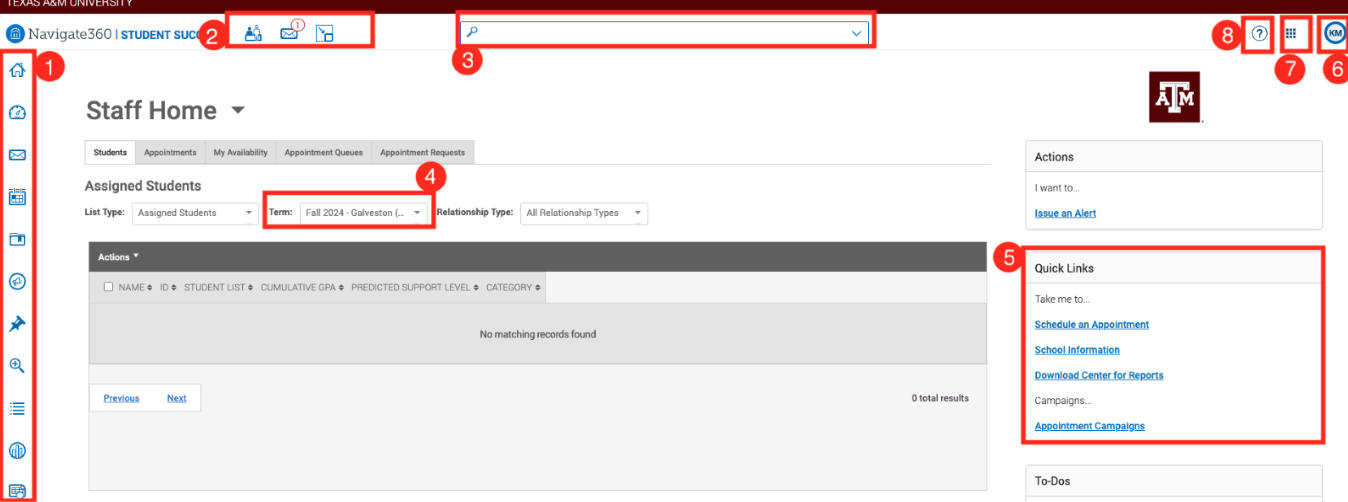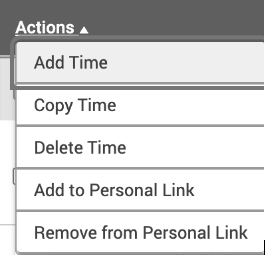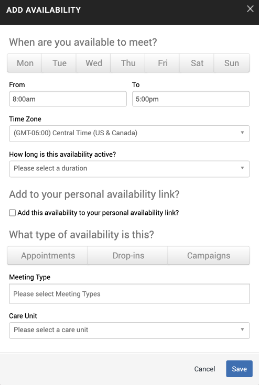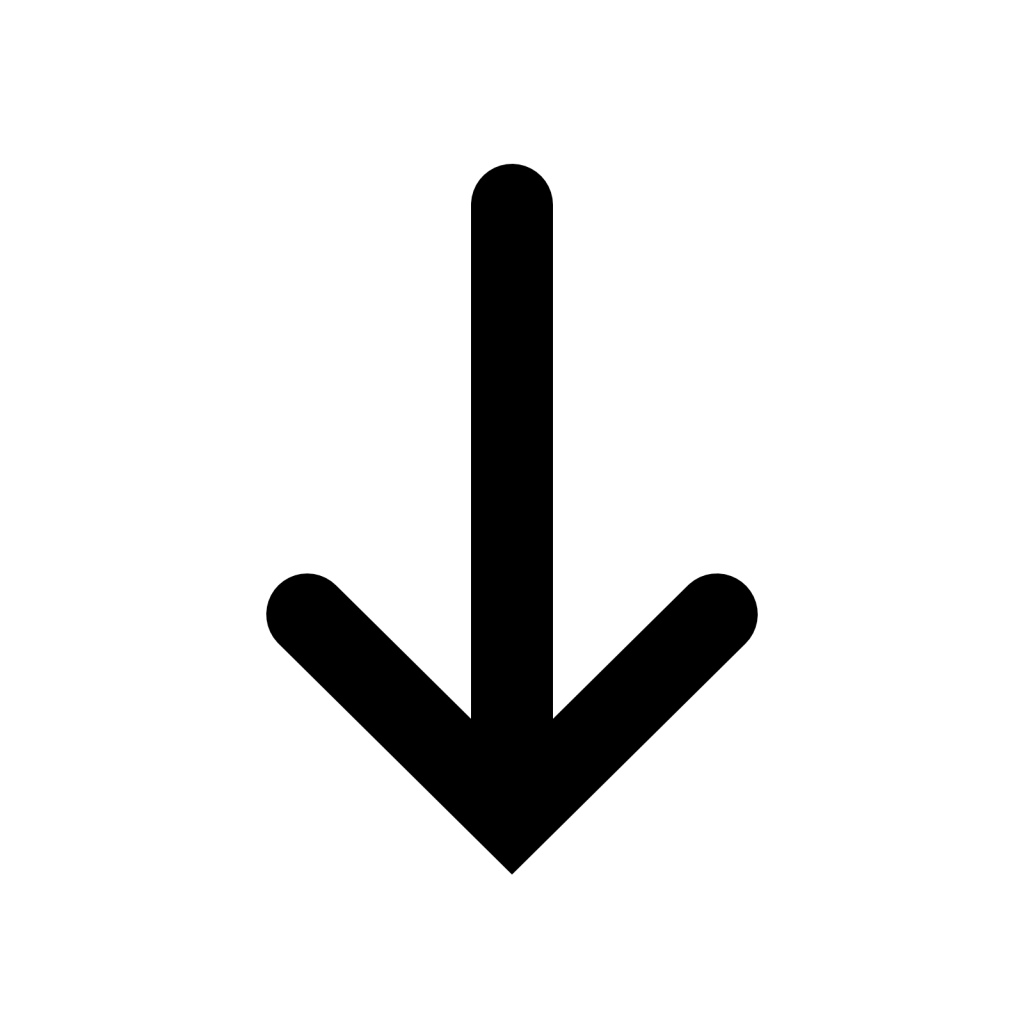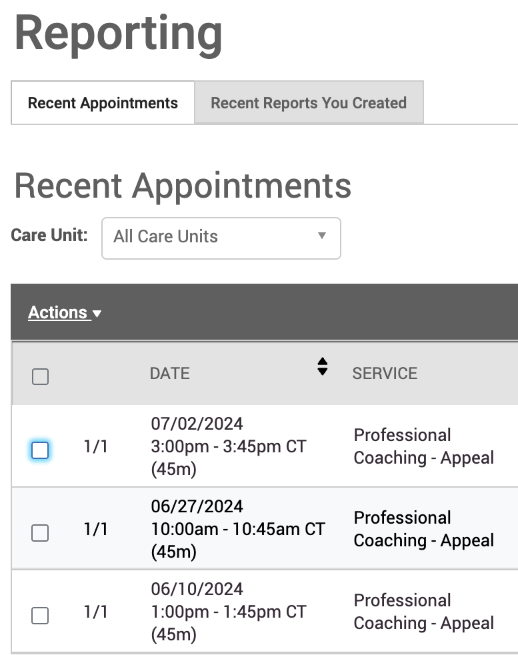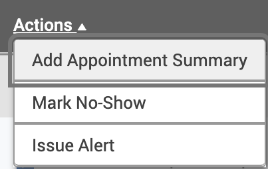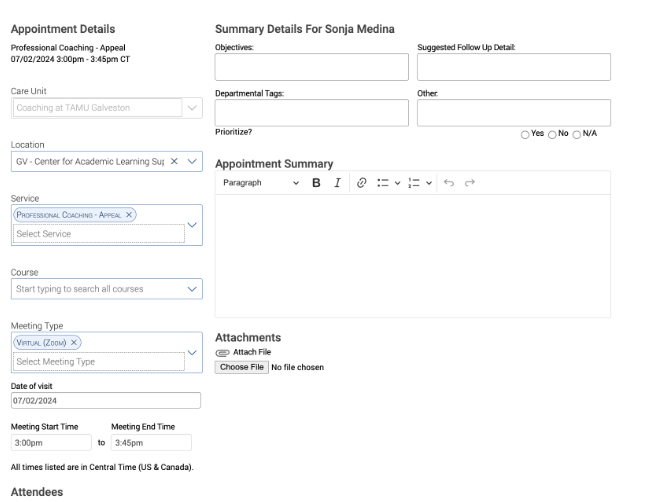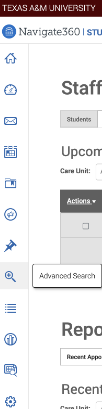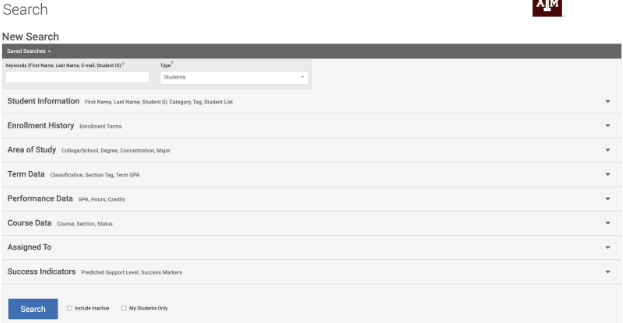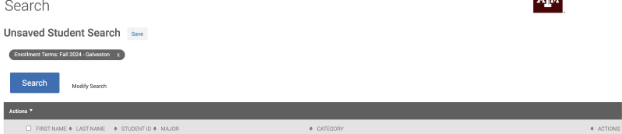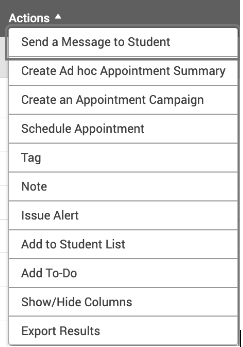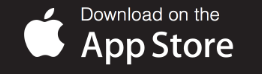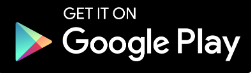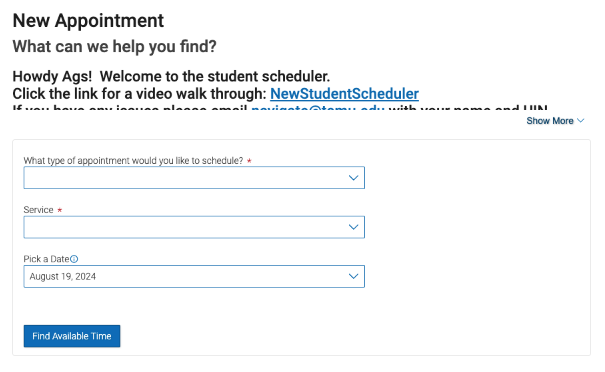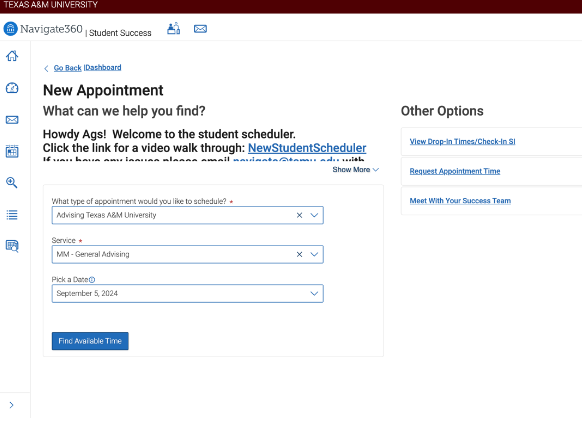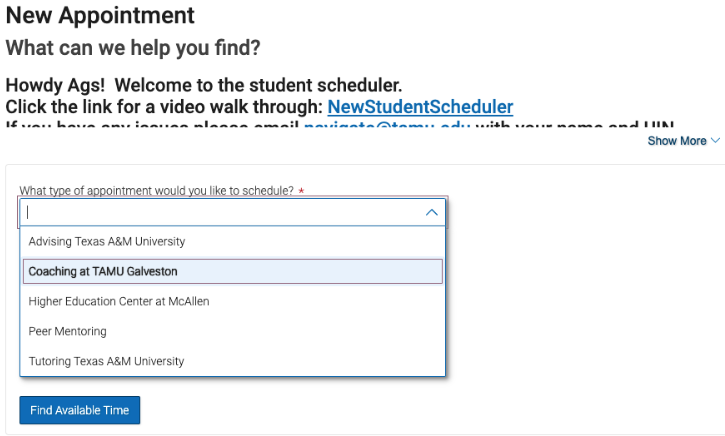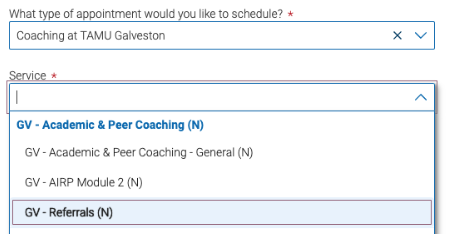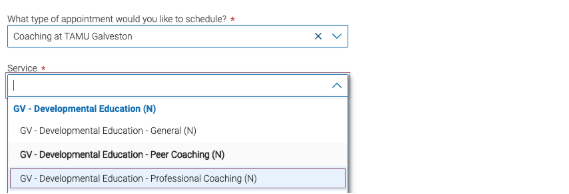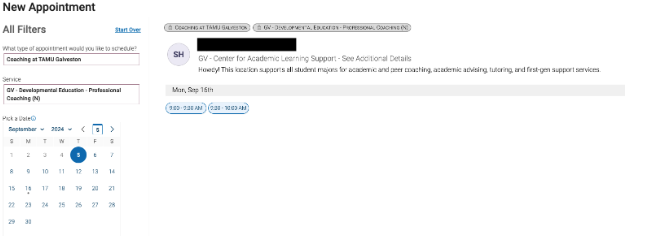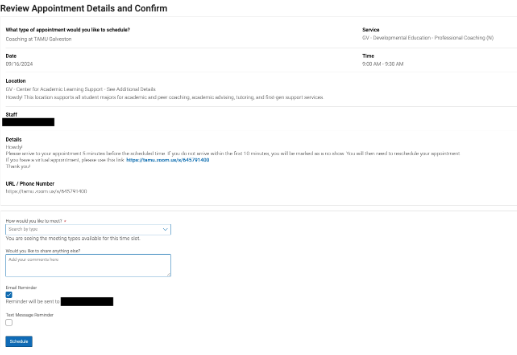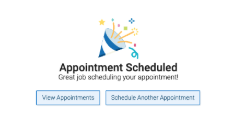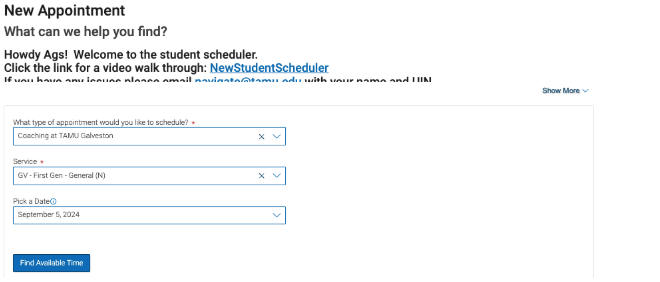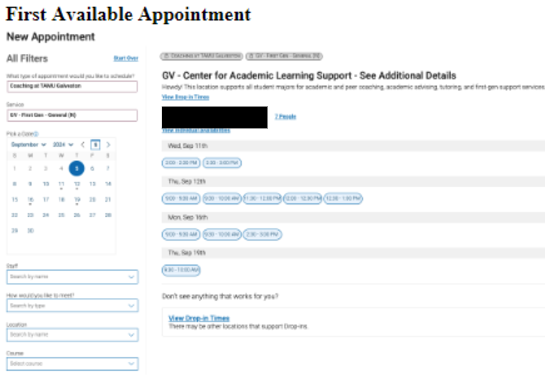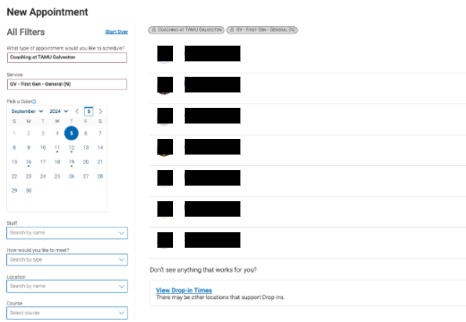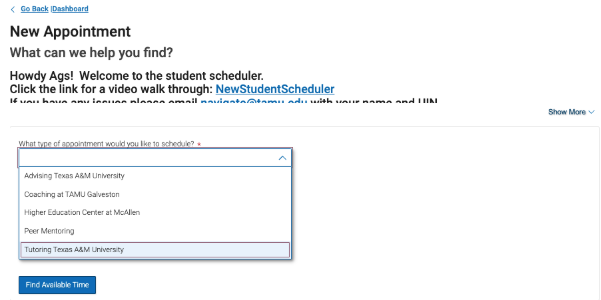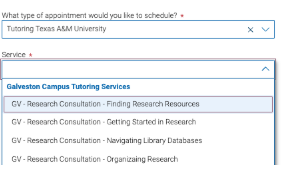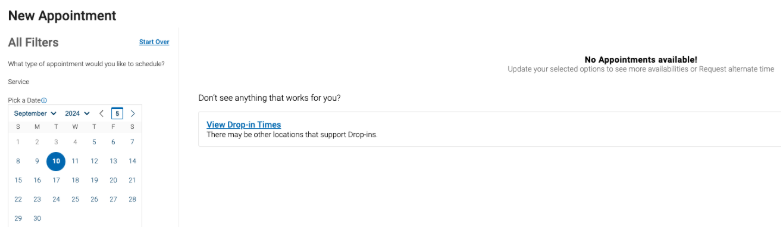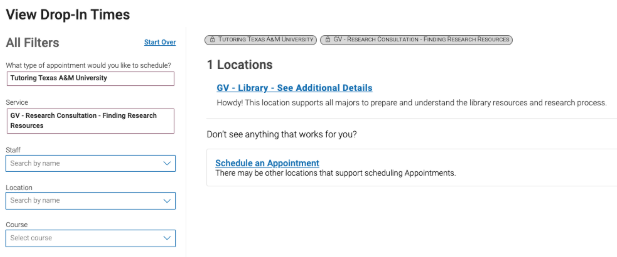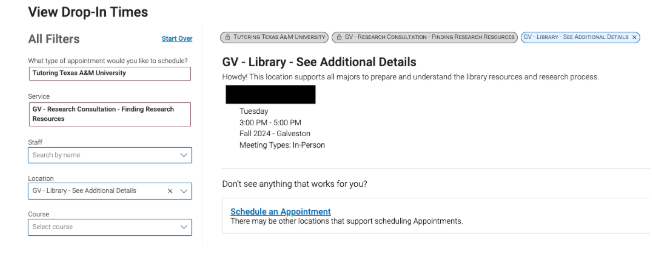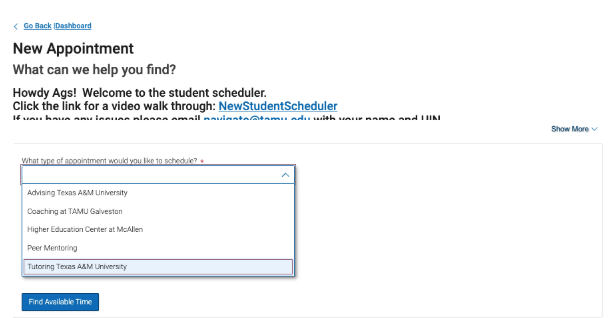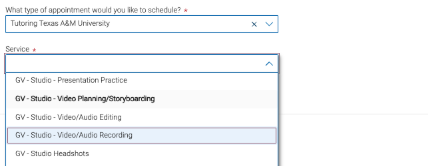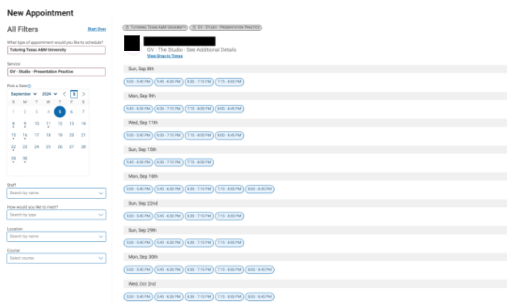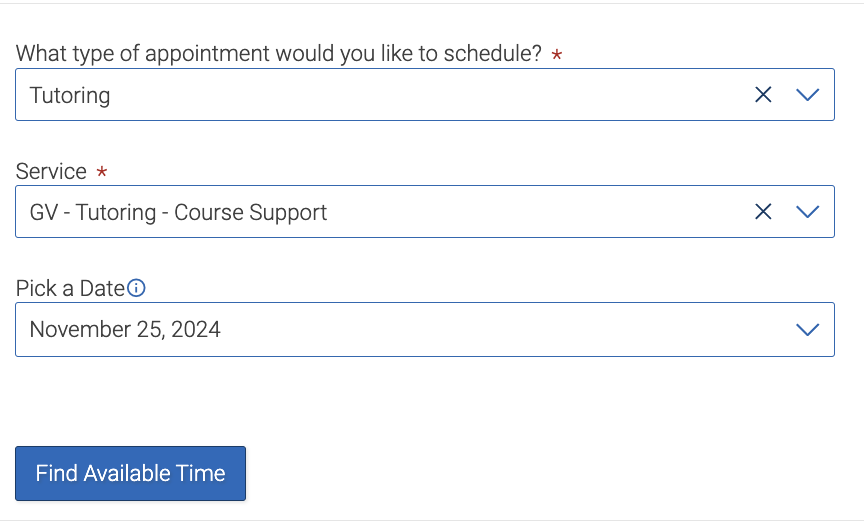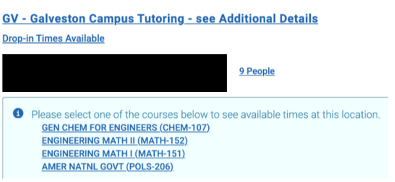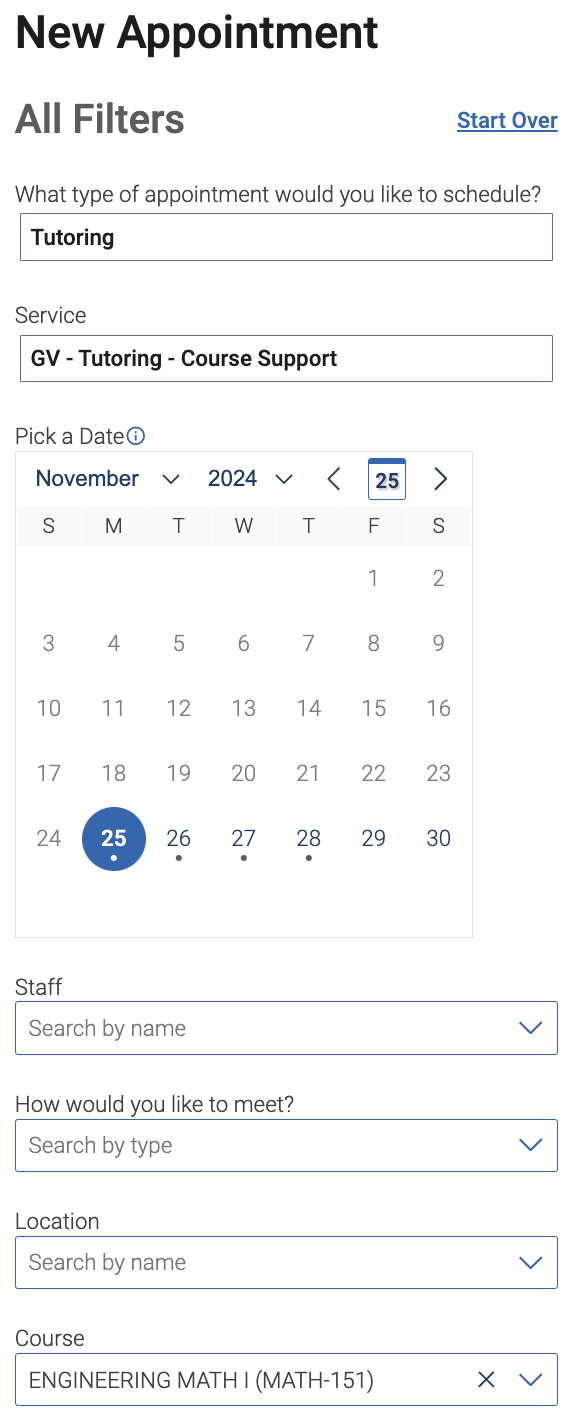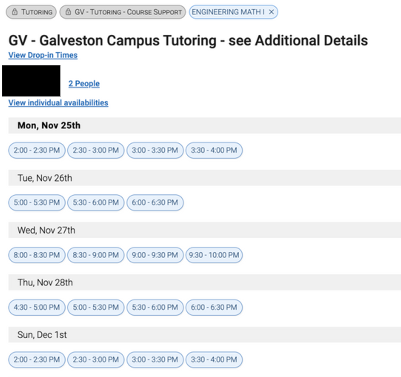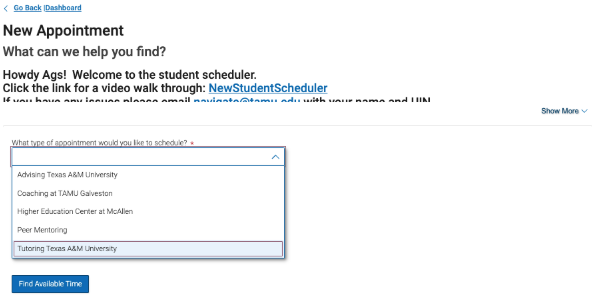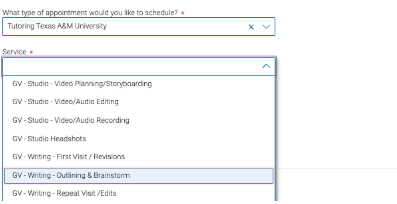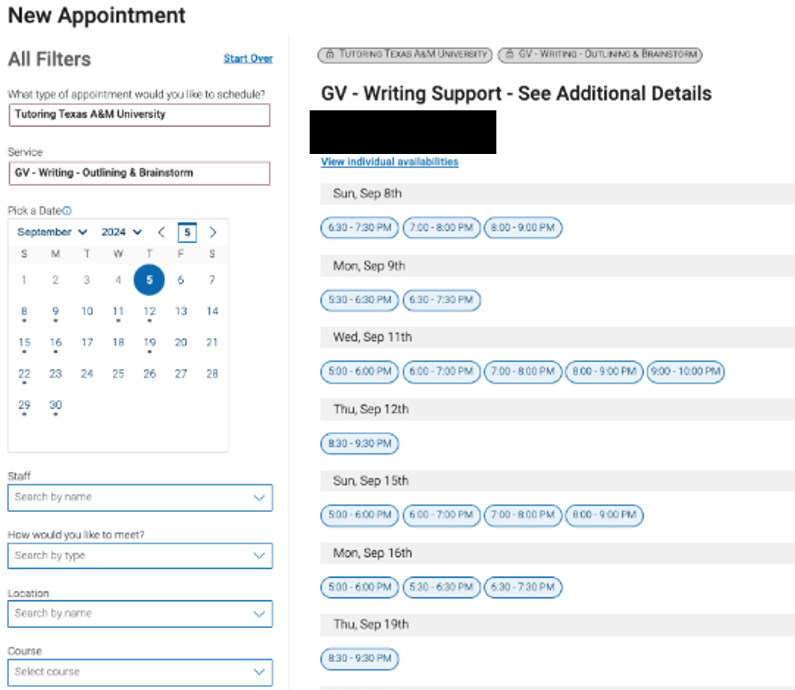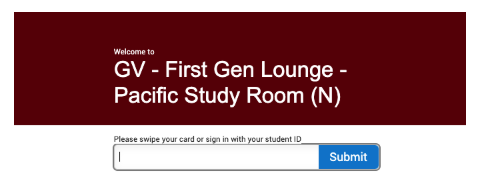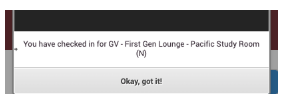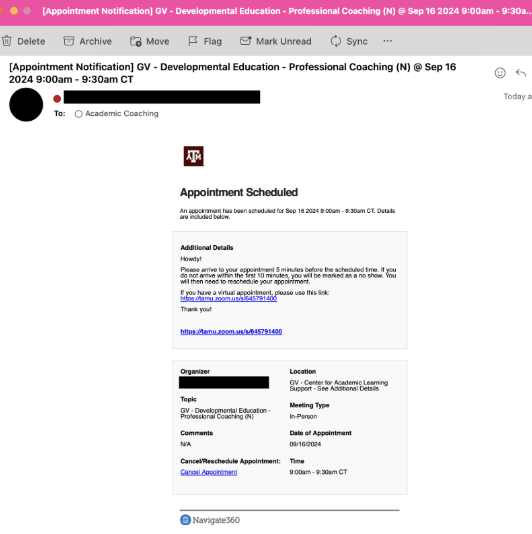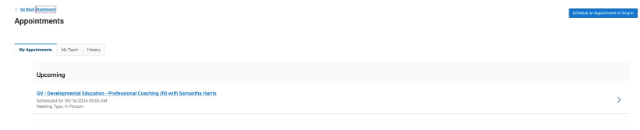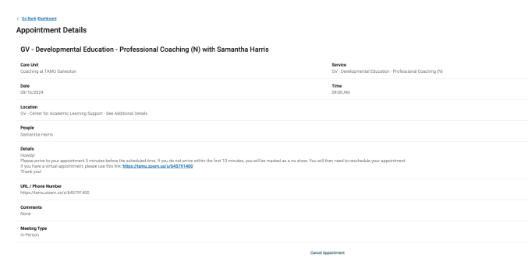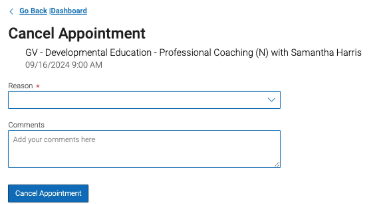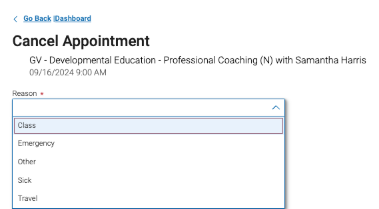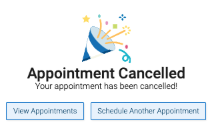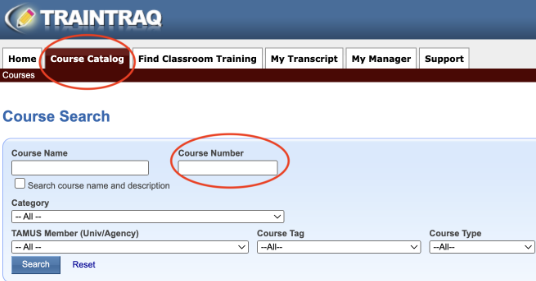Whether you’re overwhelmed by college or excited about what’s ahead, life is better when your to-dos are organized and at your fingertips. Feature to support you through Navigate include:
Personalized Academic Planning
Navigate helps you track your progress towards your degree, plan your classes, and ensure you’re meeting all necessary requirements.
Schedule Support Services (Advising, Coaching, Tutoring, etc.)
Connect with support services directly through the Navigate platform. Schedule appointments, receive reminders, and access important updates tailored to your academic needs.
Actionable Insights
Get timely alerts and suggestions based on your academic performance, class attendance, and engagement. Navigate helps you stay on track by highlighting opportunities for improvement, celebrating your achievements, and connecting you to support resources.
To-Do Lists & Reminders
Stay organized with customized to-do lists and reminders for important tasks, deadlines, and events.
Campus Resources
Discover and participate in campus events.
Study Buddies
Connect with peers for collaborative learning and academic support.
- Form study groups: create and join study groups for collaborative learning
- Share resources: exchange notes, study materials, and insights to increase class understanding
Hold Alerts
Communication
Easily communicate with faculty and support staff on your success team through Navigate.