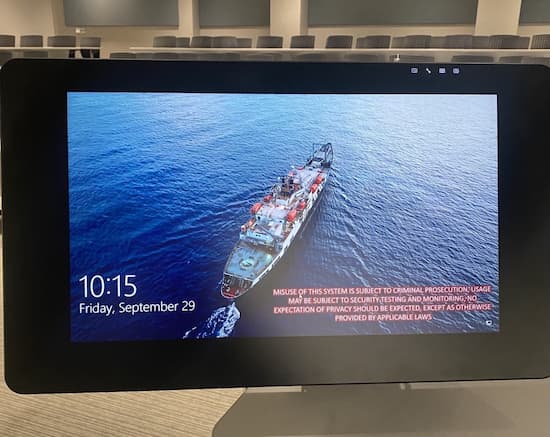This control panel (Extron MLC 226 IP) helps control the AV equipment in classrooms. It has four sections Display, Volume, Mute, and Devices.
- Discrete ON and OFF display (projector) power controls.
- Volume control with volume indication — Allows for convenient, centralized control of the volume without additional remotes. The five LEDs provide clear indication of the current audio setting.
- Video Mute and Audio Mute — You can temporarily turn off the projected picture and/or sound if you want to redirect your audience's attention during a presentation. Any sound or video action continues to run, however, so you cannot resume projection at the point that you stopped it.
- Devices — Change projection from one device to another (PC, Laptop, DVD, Tablet or Document Camera).

The TouchLink Pro Touchpanels helps controlling AV equipment in more complex classrooms. Some of these digital devices have more than one "Room Mode", depending on the room setup and/or video conferencing capabilities . We invite you to contact the IT department and request training for optimal use of your classroom technology.
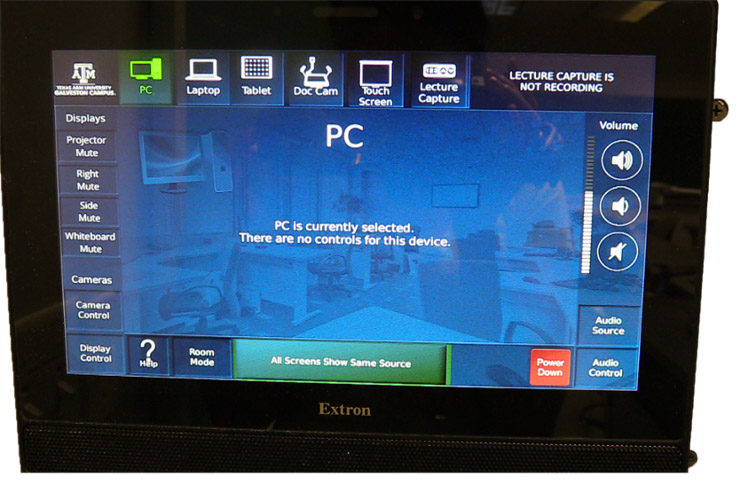

You can use the WACOM as a touchscreen tablet (using the pen) or as a monitor. You can use the pen and handwriting features using Microsoft PowerPoint or OneNote.
Classrooms with WACOMs:
- AMMH 7407
- AMMH 7507
- CLB 103
- CLB 210
- CLB 212
- CLB 215
- CLB 216
- GEPE 107
- KIRK 206
- KIRK 207
- MAIN 114
- MAIN 117
- MAIN 212
- MAIN 218
- MAIN 220
- OCSB 141
- OCSB 142
- PMEC 144
- PMEC 145
- PMEC 147
- PMEC 148
- PMEC 151
- SAGC 601